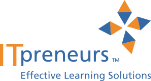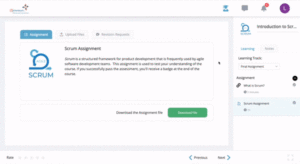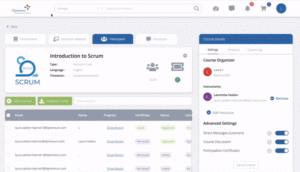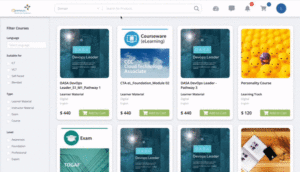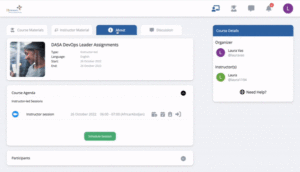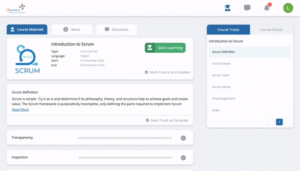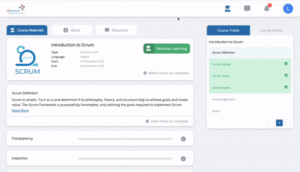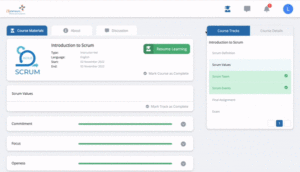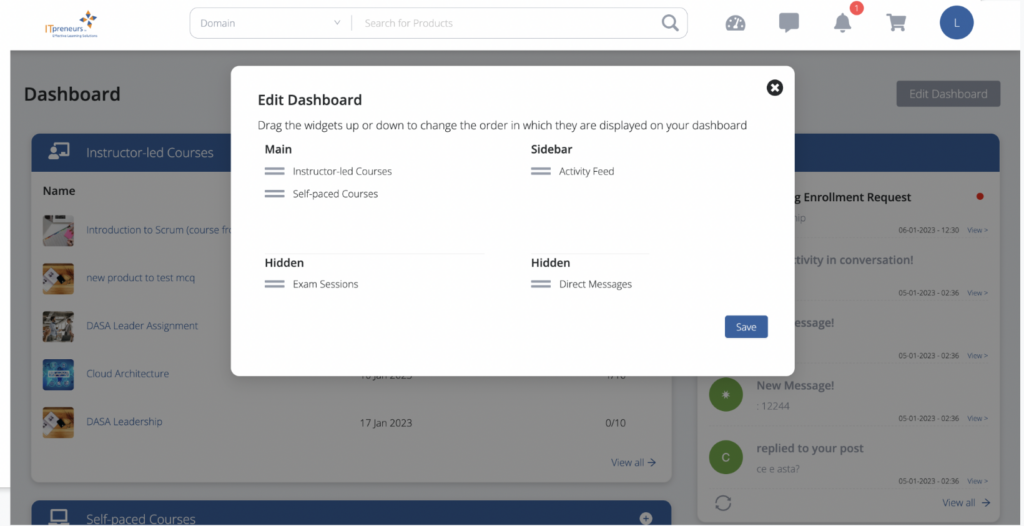November just knocked on our door… and to elevate the shorter days and longer nights, we prepared a long list of new features you’ll definitely enjoy on Shine!
Assignments: Have Learner’s Work Revised and Graded
Assignment, a new content type, allows learners to upload their work, get feedback and receive a grade from the instructor. Assignments allow for a more flexible way to test a learner’s understanding of a topic. To allow as much flexibility as possible, assignments support documents (PDF, xlx(s), doc(x), ppt(x)), videos (AVI, MOV, MP4), and images (JPG, JPEG, PNG).
Click on the images to see the animated screen display
Uncover learning insights with the detailed Learner Progress Report
To make sure you have the best overview of learner progress, you can now access the new detailed breakdown report, right within the course. The breakdown includes information such as where the learners get stuck, how many optional vs mandatory interventions have been completed, and if learners are attending the instructor-led sessions.
License Management for Course Organizers
Course organizers can now see which course a license is being used (or reserved for). This offers a more intuitive way to manage purchased licenses.
Session-management Options for Instructors
An often-requested feature is for instructors to have more control over the instructor-led courses, without having to consult the course organizer. The first step in this direction is that instructors are now able to easily edit sessions, add additional sessions, and cancel sessions.
Improved Course Navigation for Learners
To offer learners a better overview of their progress through a course, we’ve updated the learner navigation panel. The learning tracks are now integrated into the sidebar, which helps learners to have a clear overview of where they stand in a course: how many tracks they have already completed and how many are left to complete. Additionally, intervention titles are always visible in full, without truncation, on cards and the content player.
Learners Can Mark a Track as Complete
Learners can mark a learning track as complete for tracking purposes. The action of completing a learning track can also be undone.
End-of-Track Slide
Once Learner reaches the final intervention within a Track and clicks ‘Next’ in the Content Player, the UI will now show an ‘End-of-Track’ or ‘End-of-Course’ slide, making it more clear to the Learner they’ve reached the end of a Track or the entire Course.